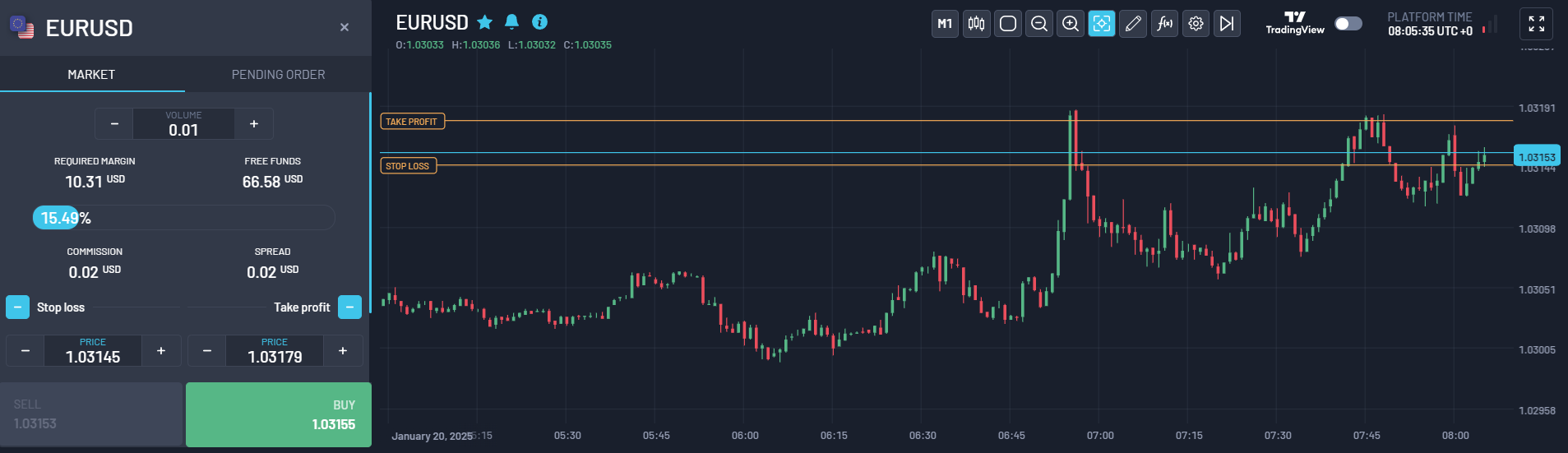On the trading platform, you will have access to all the essential information about your trading account.
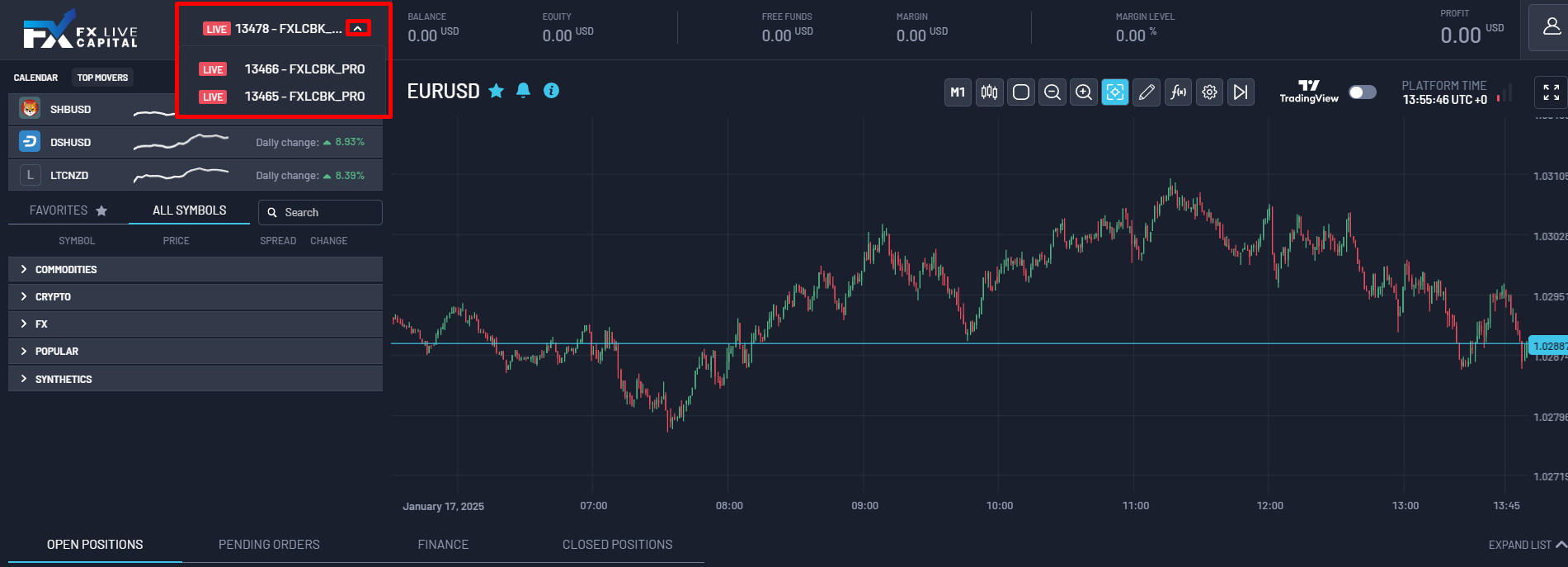
Trading Account Number: By clicking on the account number, you will see a summary of all trading accounts associated with your email address.
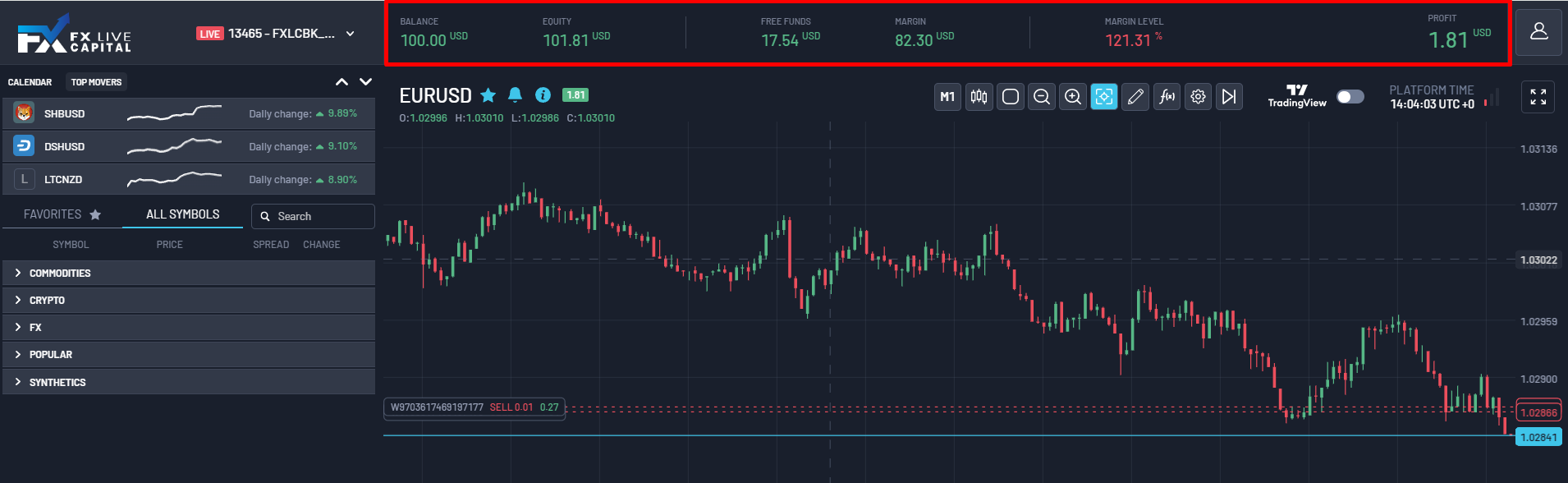
💰 Balance: The available balance in your trading account.
📊 Equity: The equity of the trading account 🆓 Free Funds: The funds available for trading. 🛡️ Margin: The available margin in the account. 📈 Margin Level: The current margin level of your account.
💵 Profit: Profit from open transactions.
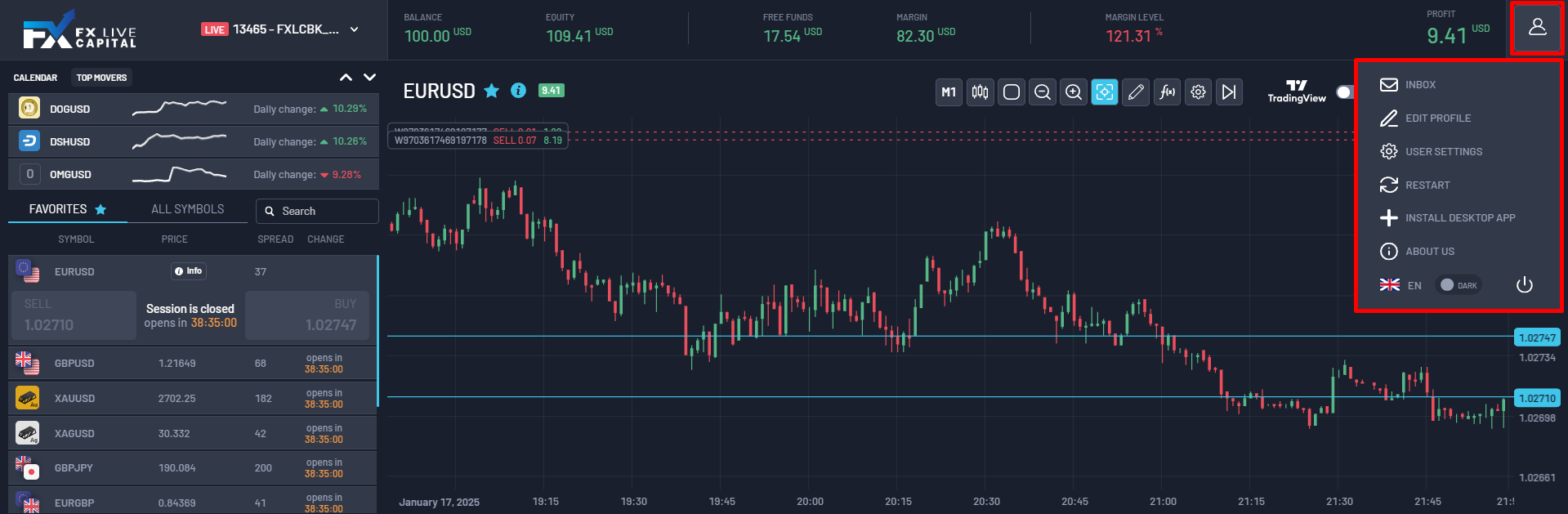
✉️ Inbox: All important received messages are stored here.
✏️ Edit Profile: Allows you to modify your account's personal information.
⚙️ User Settings: Manage notifications, account security, and read-only access.
🔄 Restart: Restarts the platform to apply changes or fix issues.
💻 Install Desktop App:
- Clicking this button opens a simple explanation of the steps.
- When pressing "Go It," the download link will automatically open in your browser.
- You only need to click on the downloaded file to install the app directly on your PC.
🌍 Language (EN): Change the platform's language.
🌙 Dark Mode: Enable or disable dark mode according to your preference.
🔓 Log Out: Securely log out of your account.
Central Chart
In the center of the platform, there is a chart. Above the chart, there are tabs to configure it according to your preferences.
Left Side Window
On the left side of the platform, you will find a window that changes depending on the selected tab.
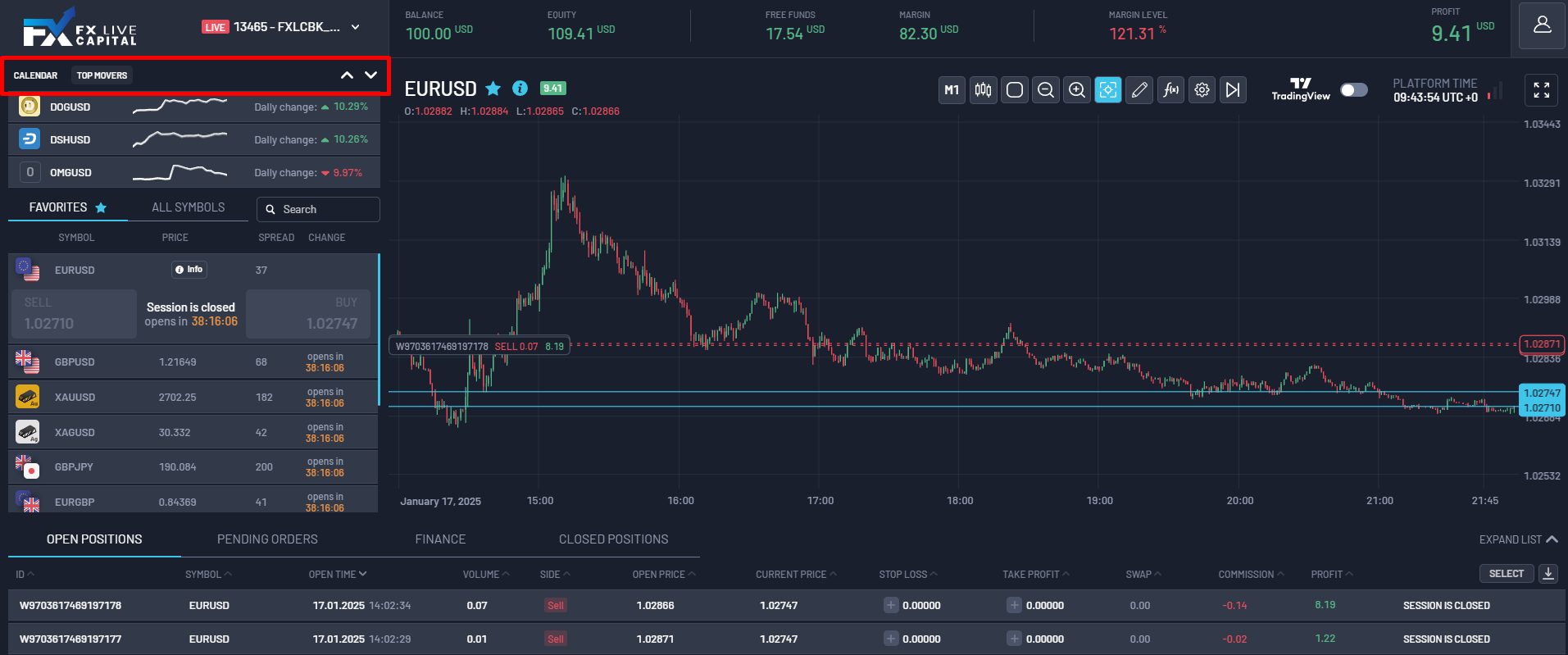
🗓️ Calendar: Displays key market information.
🚀 Top Movers: Shows instruments with the highest daily volatility.
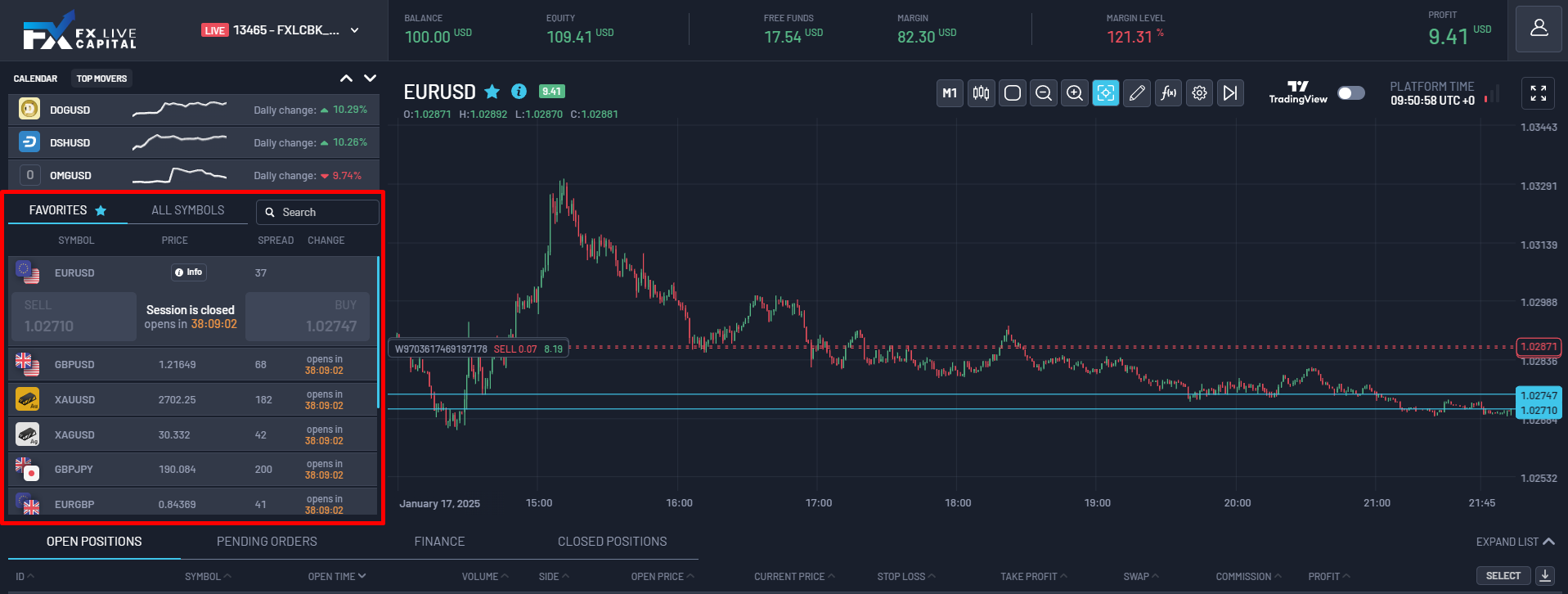
Symbol Table:
Here, you will see a list of instruments available on the platform.
⭐ Favorites: Add your favorite instruments for quick access.
🌟 All Symbols: Displays all the symbols available on the platform.
When you select an instrument, relevant information is displayed.
Buy/Sell Buttons: Allow you to open a position at the current price.
Volume: Adjusts the position size.
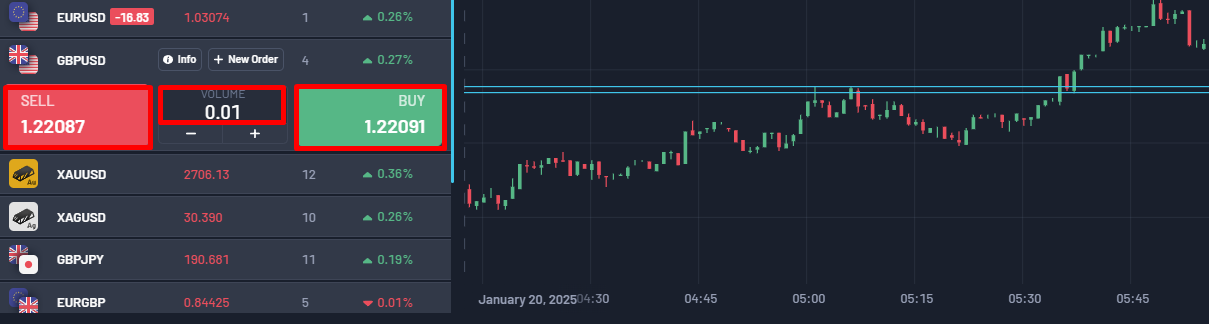
Information: Displays key details about the instrument.
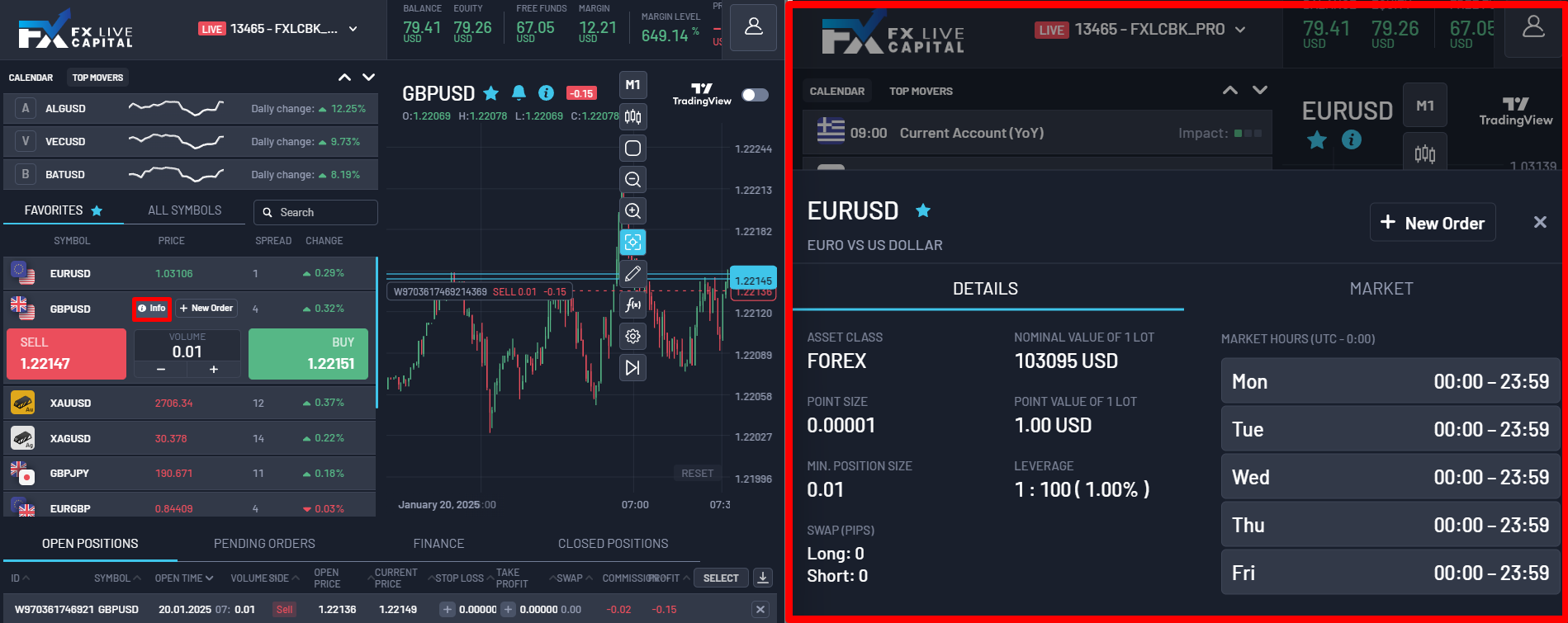
In the Details tab:
- Asset Class
- Point Size
- Nominal Value of 1 Lot
- Point Value of 1 Lot
- Minimum Position Size
- Leverage
- Swap
- Market Hours
New Order: Opens a new position.
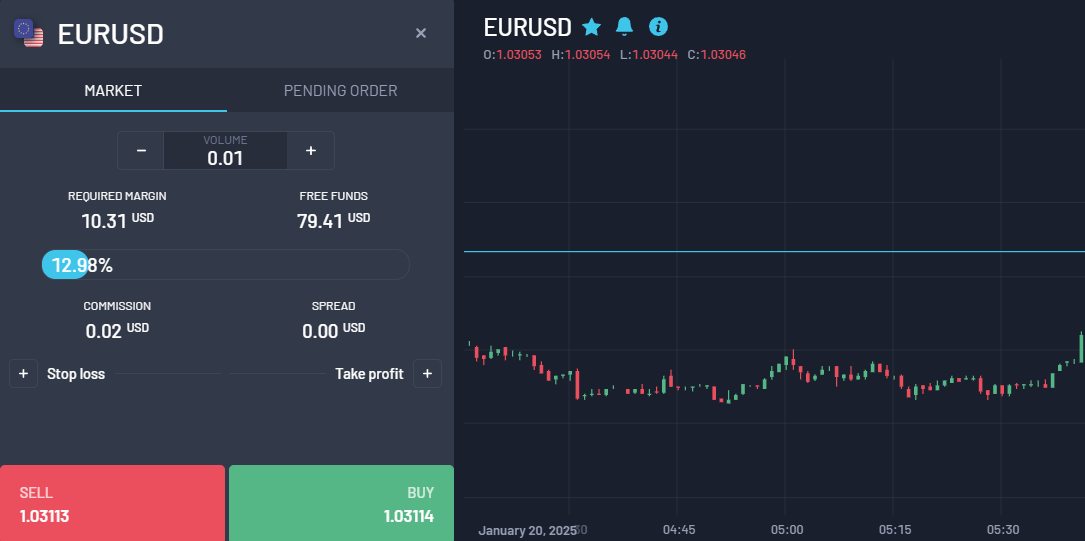
Market: Order at the market price.
- Required Margin: The amount of margin needed to open the position.
- Free Funds: Available funds.
- Stop Loss: Set a Stop Loss.
- Take Profit: Set a Take Profit.
- Commission: Commission for opening the position.
- Spread: Difference between BID/ASK prices.
Pending Orders:
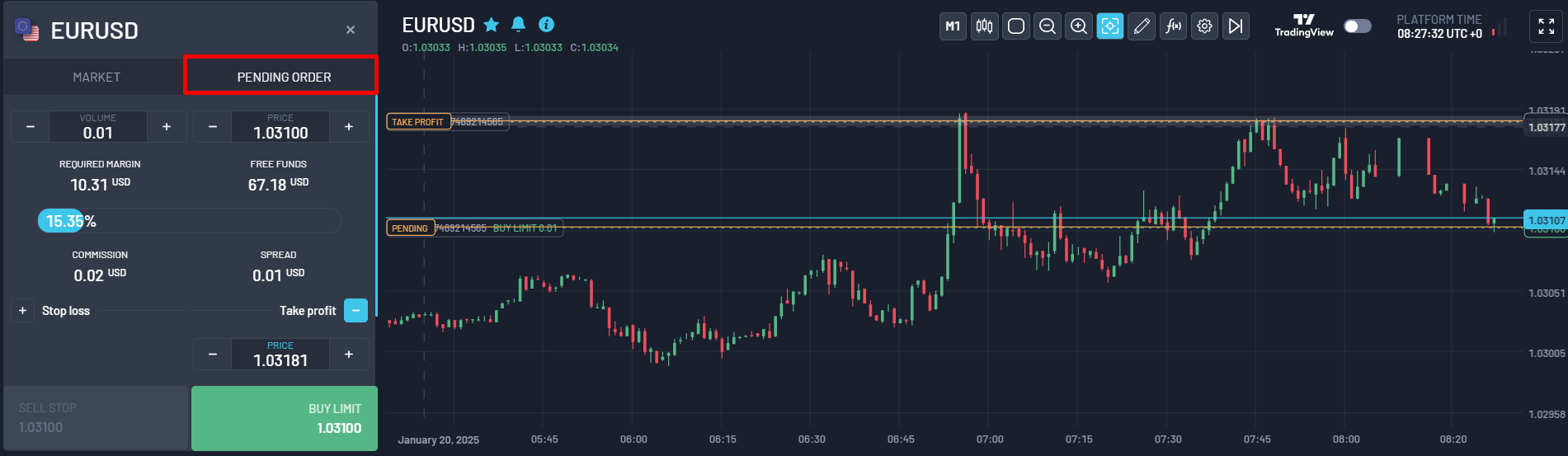
Once the Stop Loss and Take Profit are set, you can edit them directly on the chart with the drag-and-drop option.