Follow these detailed steps to set up your account on the Match-Trader server and transfer funds:
Creating the Account:
. Once logged into your profile, go to the Broker Service section.
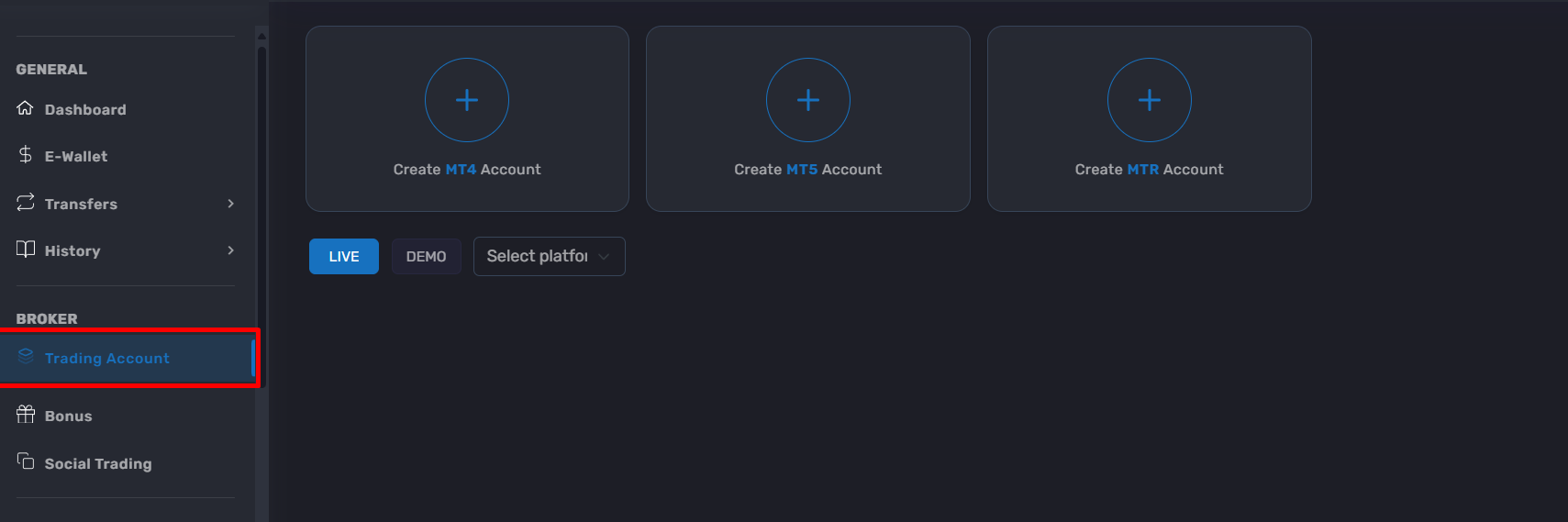
. Select Trading Account and click on Create Match-Trader Account (identified as MTR).
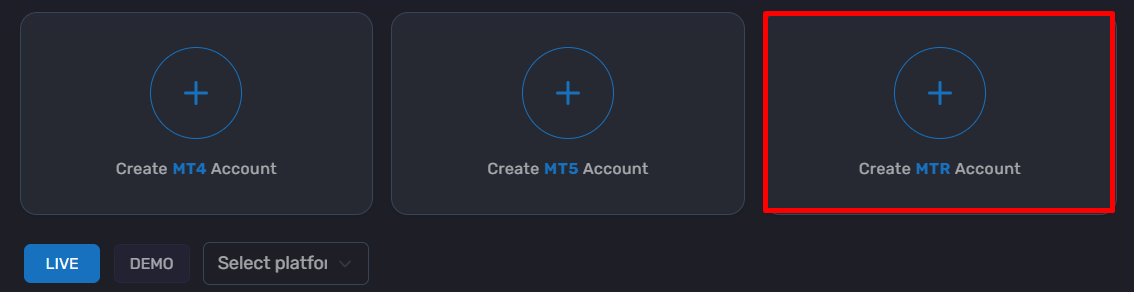
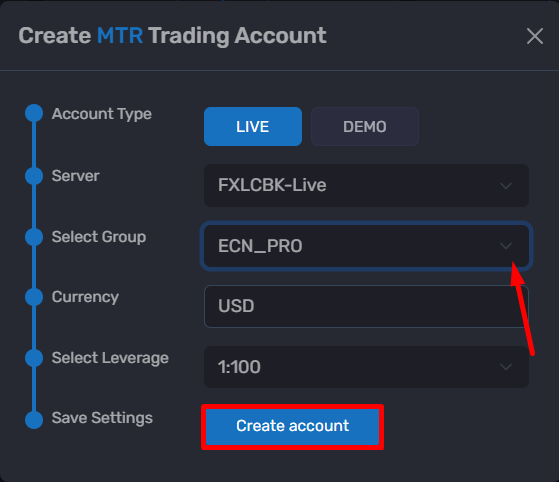
. After completing this step, you will receive two emails:
. One with your user credentials (email + password).
. Another confirming your trading account along with the link to access the platform.
Note: A single user can have multiple trading accounts accessible through the same login, simplifying the overall experience.
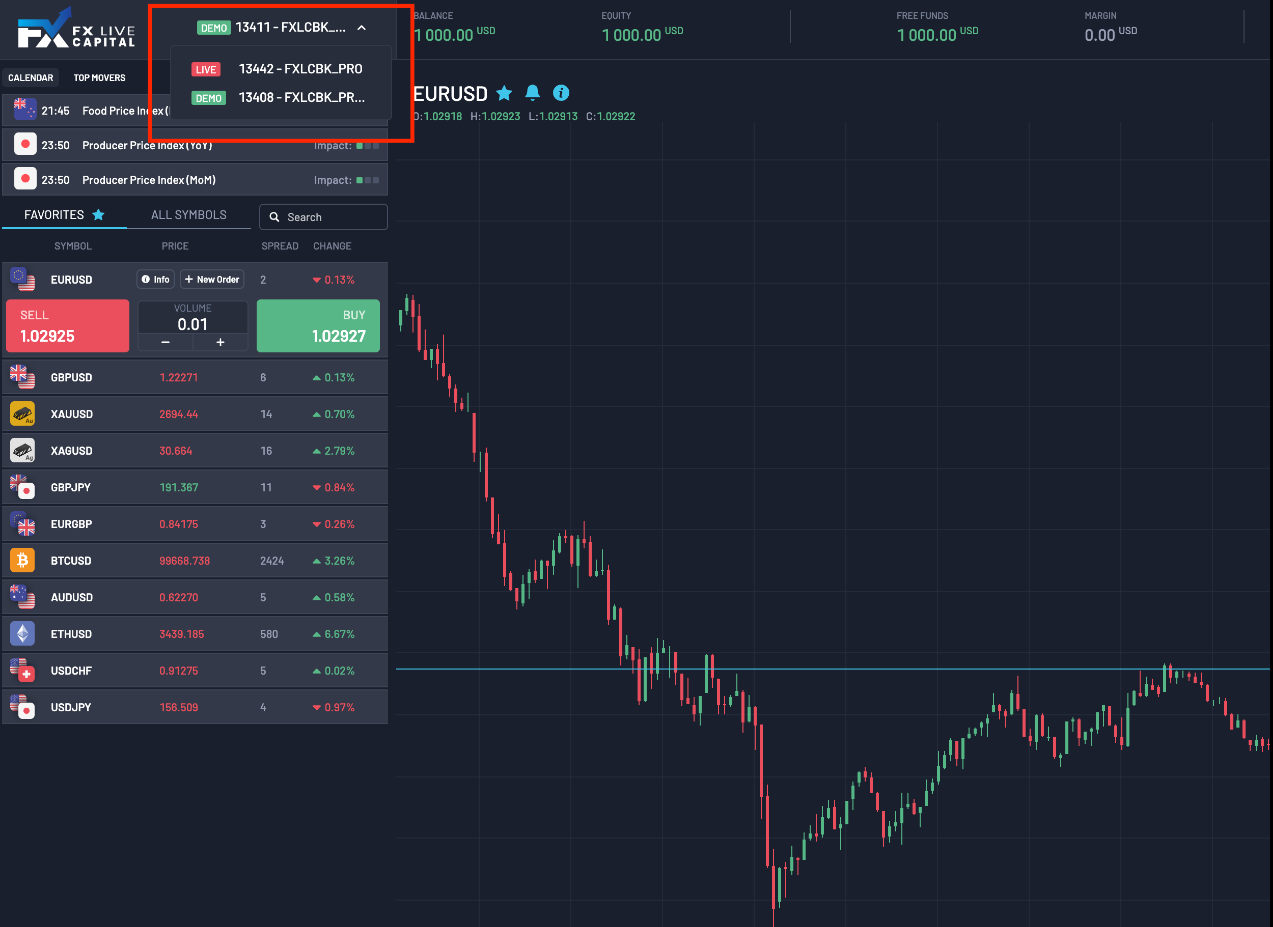
Transferring Funds to Your New Account:
. Go to the Transfers section in your profile.
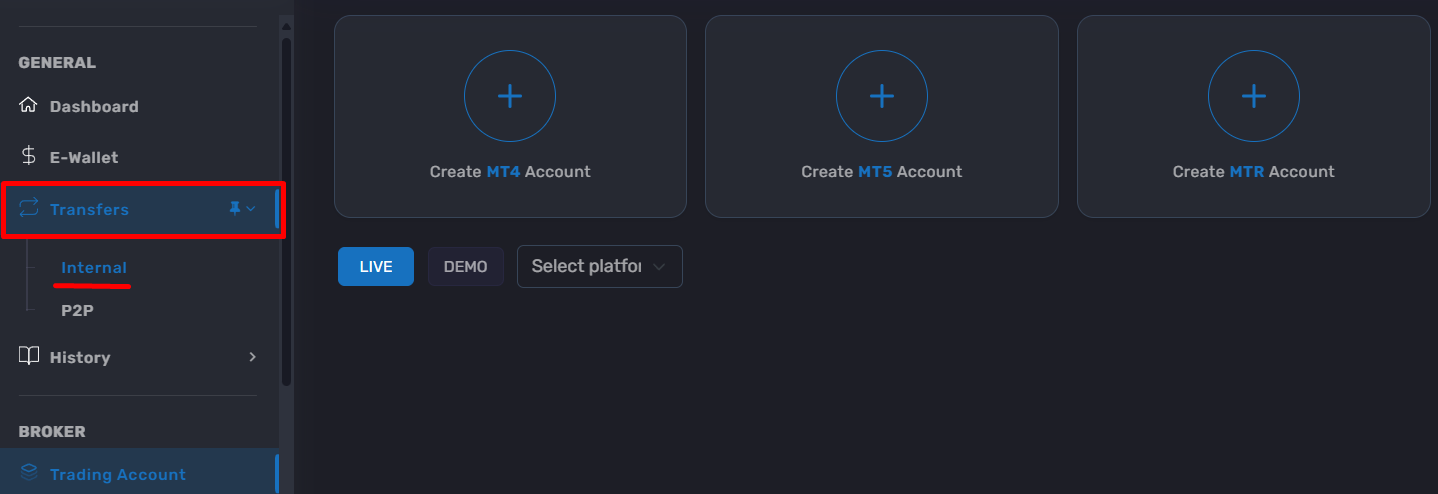
. Select your Wallet account as the source and transfer funds to your new Match-Trader (MTR) account.
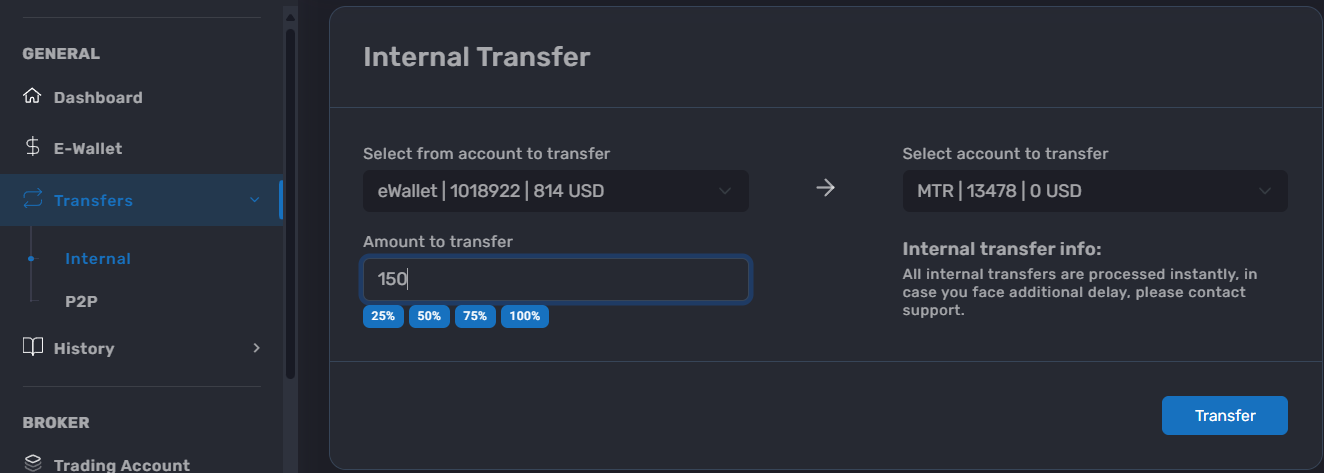
That’s it! Your account is created, and the funds have been successfully transferred.
If you have any questions or require additional assistance, feel free to contact us.